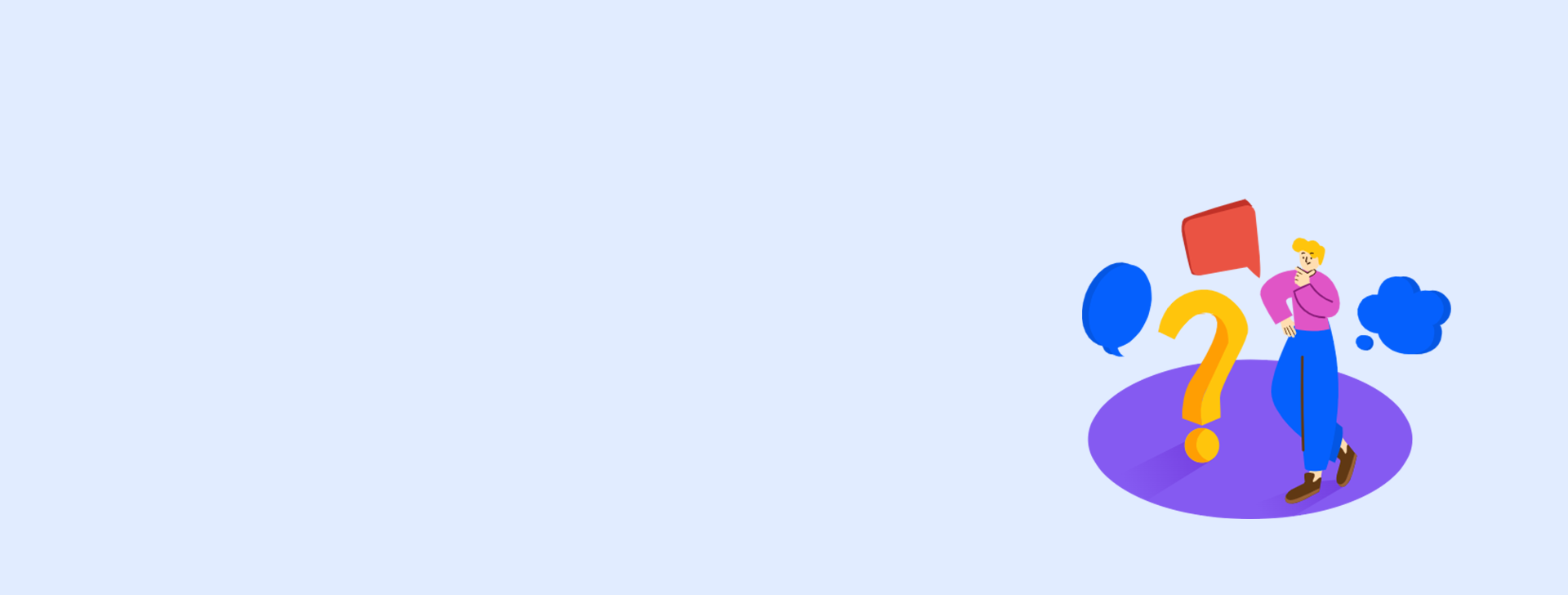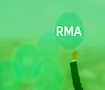STEP BY STEP INSTRUCTIONS TO IMPORT TO SHOPIFY.COM
To import dropship products in bulk to your Shopify.com website you will need a CSV file in the correct format with the correct headers so it is compatible with Shopify.com.The first thing you will need to do is go to wholesale2b.com and signup for the data feed plan. You can activate this plan from your free wholesale2b.com account.
Once your plan is active, you can add a custom Shopify.com feed to your account for the drop ship suppliers of your choice. You can follow the instructions on the page Can I Import Drop Ship Products To Shopify? to find out how to add a custom Shopify feed to your account and to download the feed to your computer.
Once your feed is ready, you must download it to your computer from your wholesale2b.com account and follow the steps below:
Before we begin, I would like to give you some background as to why the shopify feed is served from a zip file. Shopify requires that the CSV file be less than 20MB in size so your feed has to be split into multiple files and zipped to a file named shopify.zip. When you download the feed to your computer, you will be saving the file named shopify.zip which will contain all the smaller files with a file size of less than 20MB each.
Now that you have downloaded the zip file to your computer, you can UNZIP the file so you can see the actual feed(s). To UNZIP it just double click on the zip file itself and it will automatically extract the files for you.
Now follow the steps listed below to import the wholesale2b.com Shopify feed in to your Shopify.com website:
Login to your shopify admin panel and follow the steps below:
Step 1: Click the Products link from the left menu, See the screenshot below:
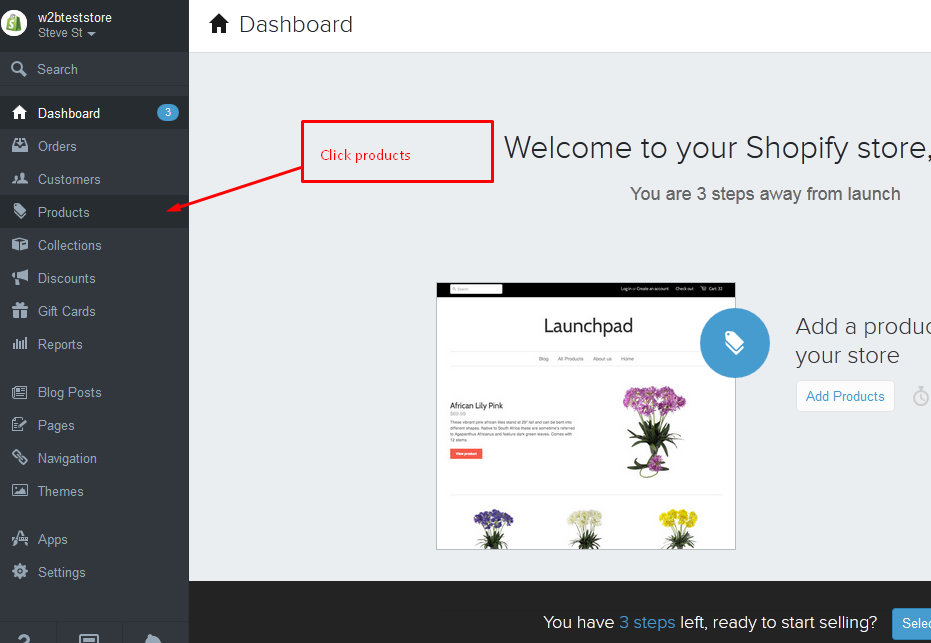
Step 2: Click the Import button on the very top, this will open a popup box, See the screenshot below:
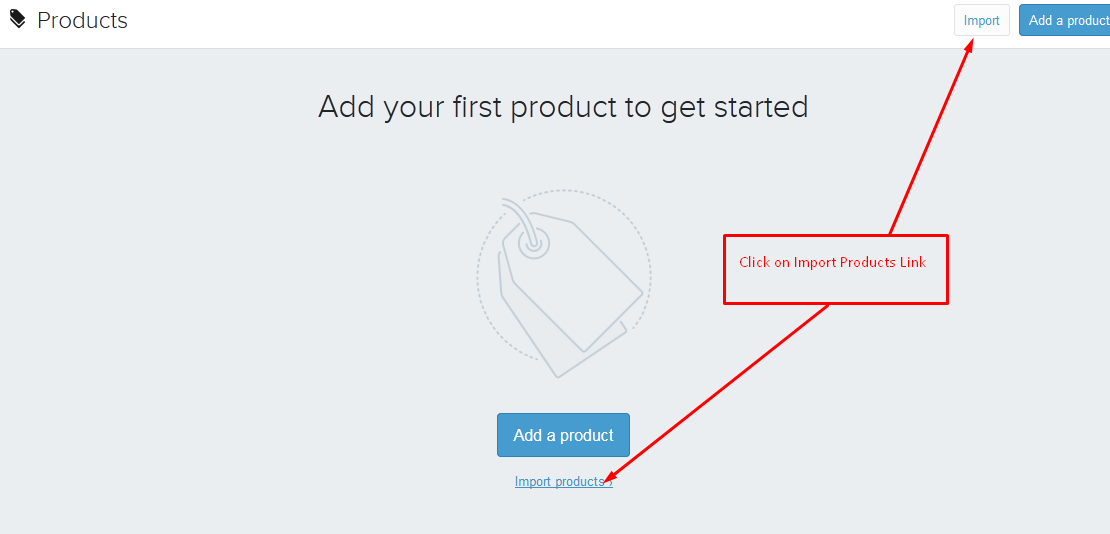
Step 3: In this popup box please select shopify feed file (or shopify feed files if feed has been split into multiple files of size < 20 MB), See the screenshot below:
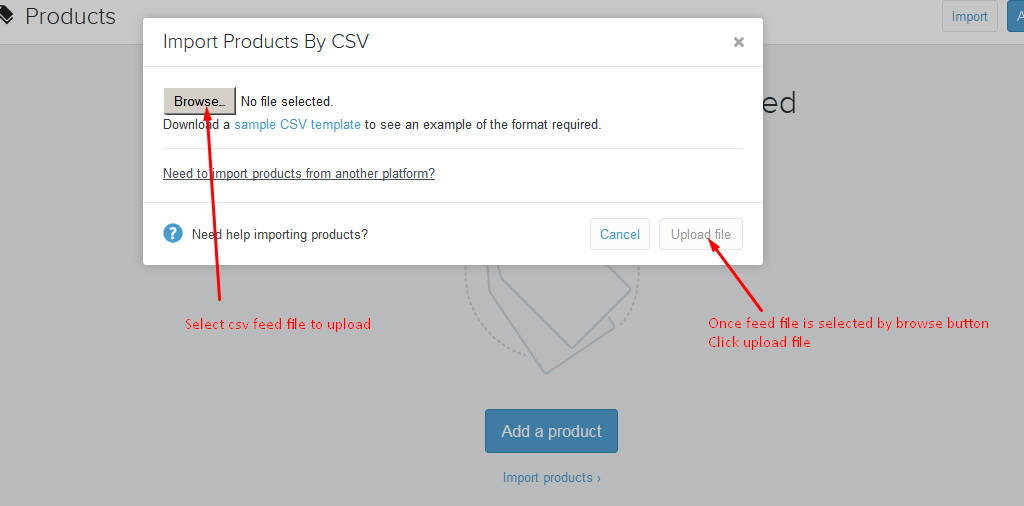
If you already have products loaded in your website, it will show you checkbox "Overwrite existing products that have same handle". Please tick this checkbox. See the screenshot below:
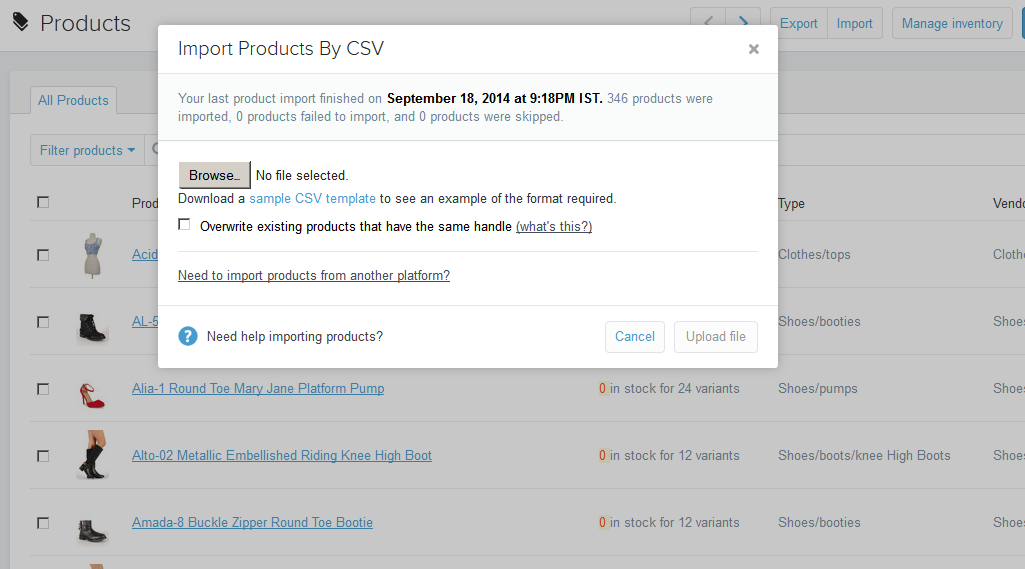
Then click on Upload File button
Step 5: It will show you some sample data imported from feed file. See screenshot below:
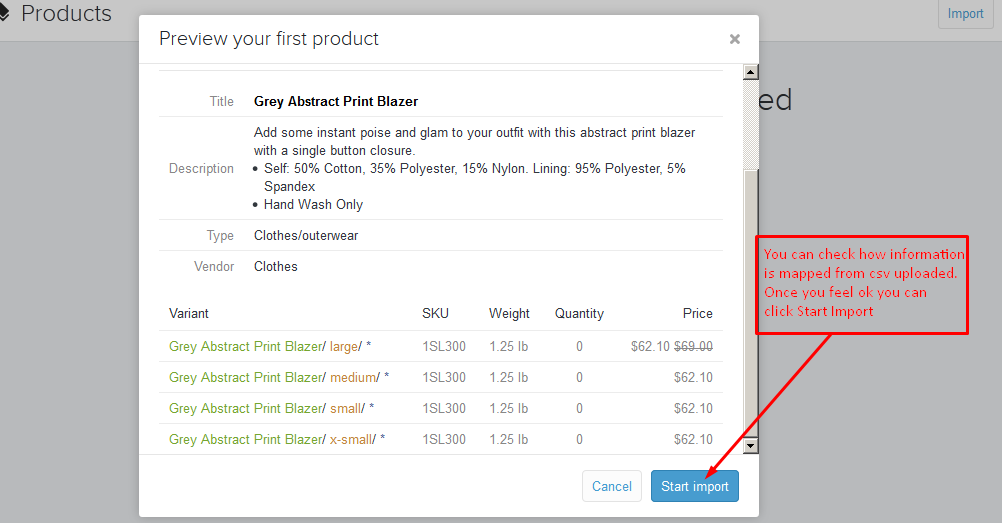 You can confirm and proceed importing file by "Start Import" button.
You can confirm and proceed importing file by "Start Import" button.
Step 6: Now it will show you a popup box with animation which means it's currently processing your feed. See the screenshot below -
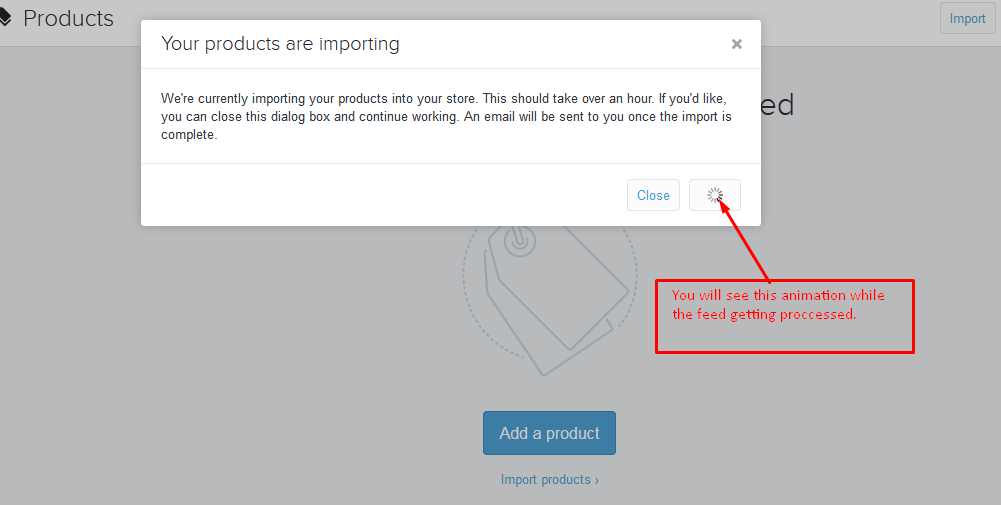
Step 7: After the import completes it will show you a list of the products that were uploaded. See the screenshot below:
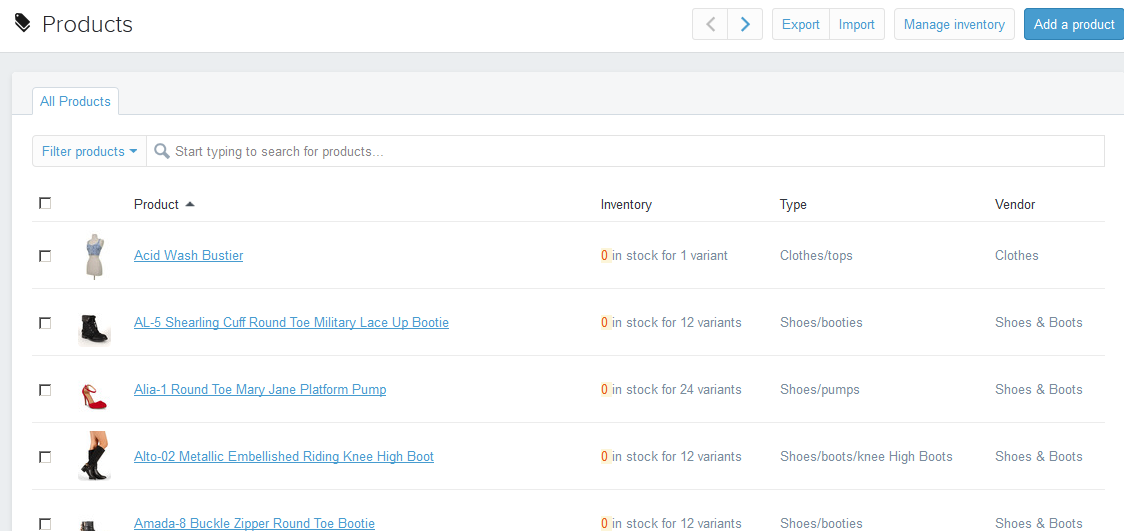
Congratulations, you are done!
If you still want to contact us please login to your account and from top click "Contact Us".
Enjoy Your Free Dropship Account With No Time Limit
Take Your Time To Review Our Products & Suppliers
REGISTER FOR FREENo Credit Card Needed