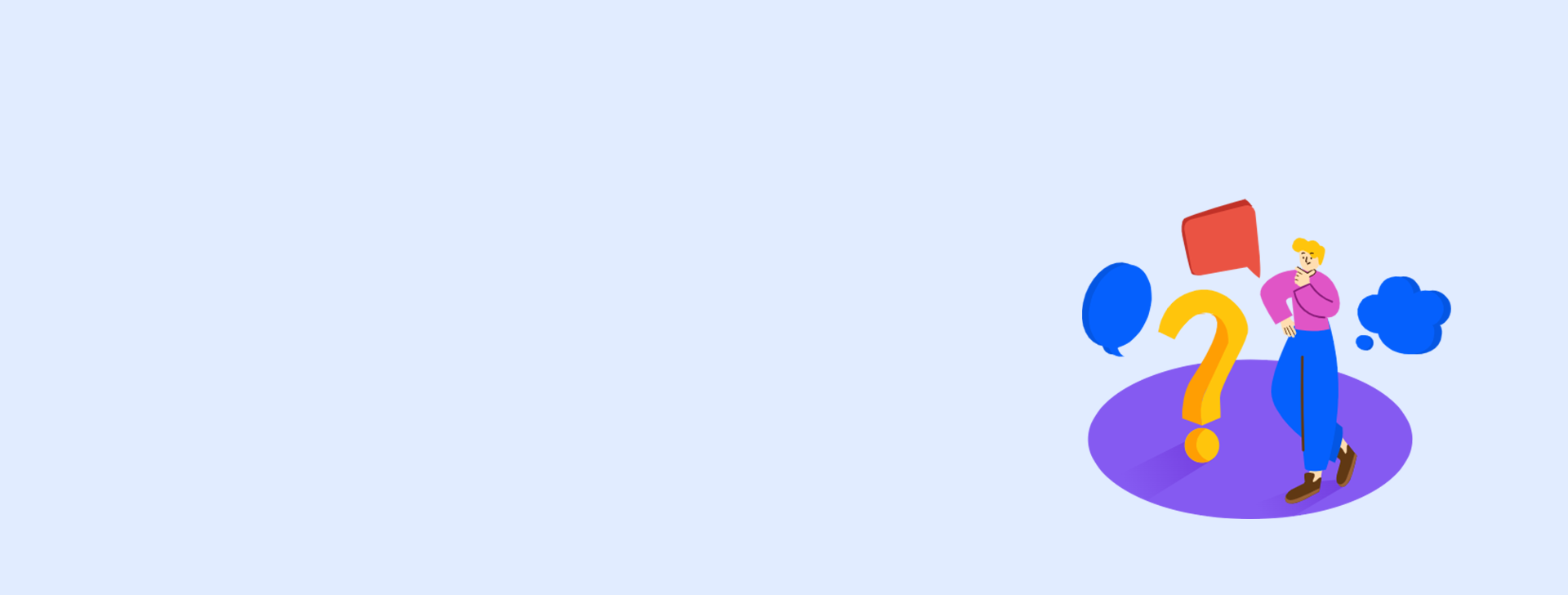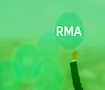HOW TO REMOVE PRODUCTS FROM YOUR SHOPIFY LIST
There are a few ways to remove products from your Shopify list.First please login to your wholesale2b.com account and go to the Shopify plan page.
A) REMOVING ITEMS INDIVIDUALLY
You can remove individual products from your list by clicking on the trash icon located on the right side of the item row. To find an item you can also use the search box, then click on the trash icon to mark the item for removal.
Once you have marked all the items you wish to remove, The items will be removed from both your list and from your Shopify store shortly.
B) REMOVING PRODUCTS IN BULK
You can remove product in bulk by clicking on the "Delete products" link located at the top of the Shopify list. You will then see several options in a window that you can choose. For example you can remove products by price range, or items that are out of stock, etc. Simply pick the option you want and click on the DELETE button.
The items will be removed from both your list and from your Shopify store shortly.
C) REMOVIN PRODUCTS BY SUPPLIER
You can also remove all items per supplier by clicking on the "Shopify" button located on the DROPSHIP SUPPLIER page. Then click on "Delete from your shopify list" button.
The items will be removed from both your list and from your Shopify store shortly.
Please let us know if you have more questions about removing products from your Shopify list.
If you still want to contact us please login to your account and from top click "Contact Us".
Enjoy Your Free Dropship Account With No Time Limit
Take Your Time To Review Our Products & Suppliers
REGISTER FOR FREENo Credit Card Needed