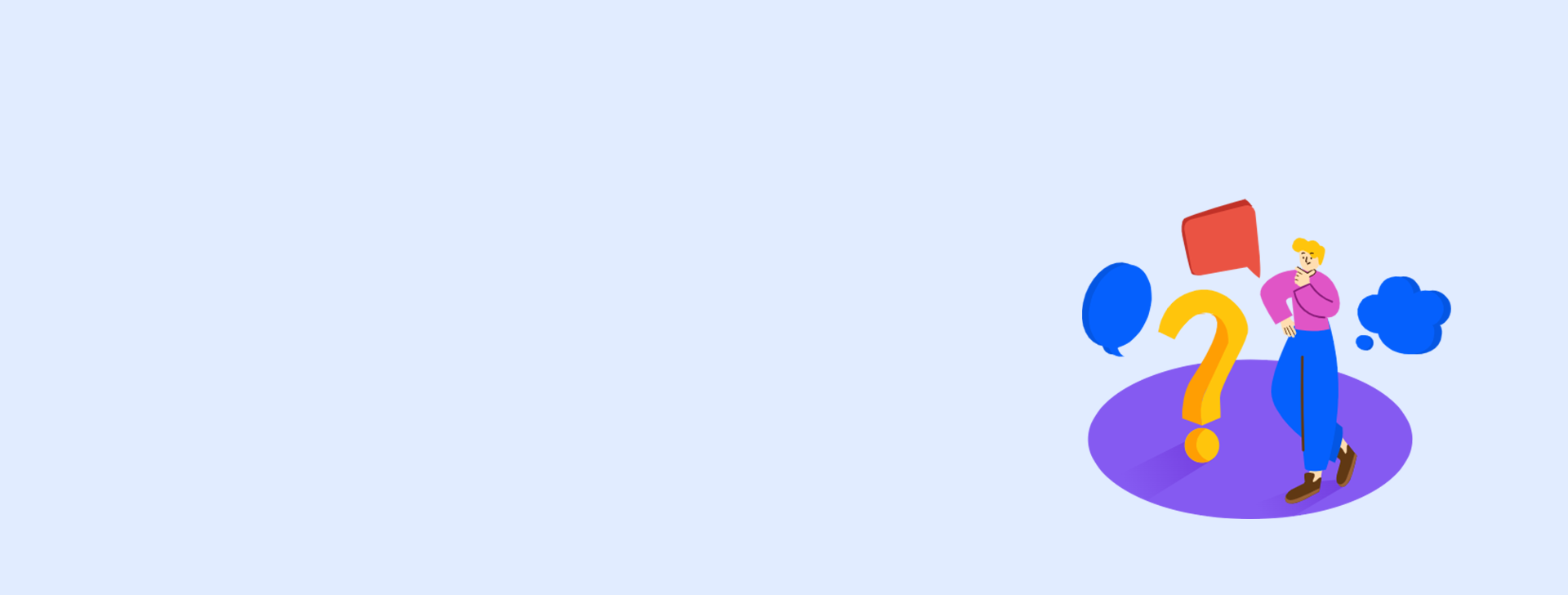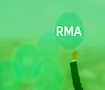HOW TO ADD PRODUCTS TO YOUR SHOPIFY LIST
With the wholesale2b SHOPIFY DROPSHIP PLAN you can push thousands of products to your Shopify website very easily. You simply need to install the WHOLESALE2B SHOPIFY APP and follow the instructions on this page.Once you have installed the App in your Shopify store, you simply need to build the list of items you wish to push to Shopify by browse our dropship products. We have well over 1 million products from over 100 different suppliers. Just pick the products you want and add them to your Shopify list and let our tool import the products to your store.
How to add products to your Shopify list?
You can add products to shopify list in 2 ways, either in bulk or individual. While adding products in bulk you will also have the option of specifying the price range as a filter when adding products from a specific supplier.To add all products from any supplier supplier to your Shopify list
Step 1. Click on the top menu "Dropship Products". See Screenshot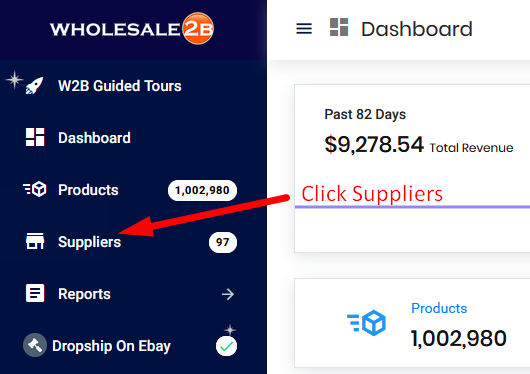
Step 2. Click on the Shopify Icon next to any supplier of your choice
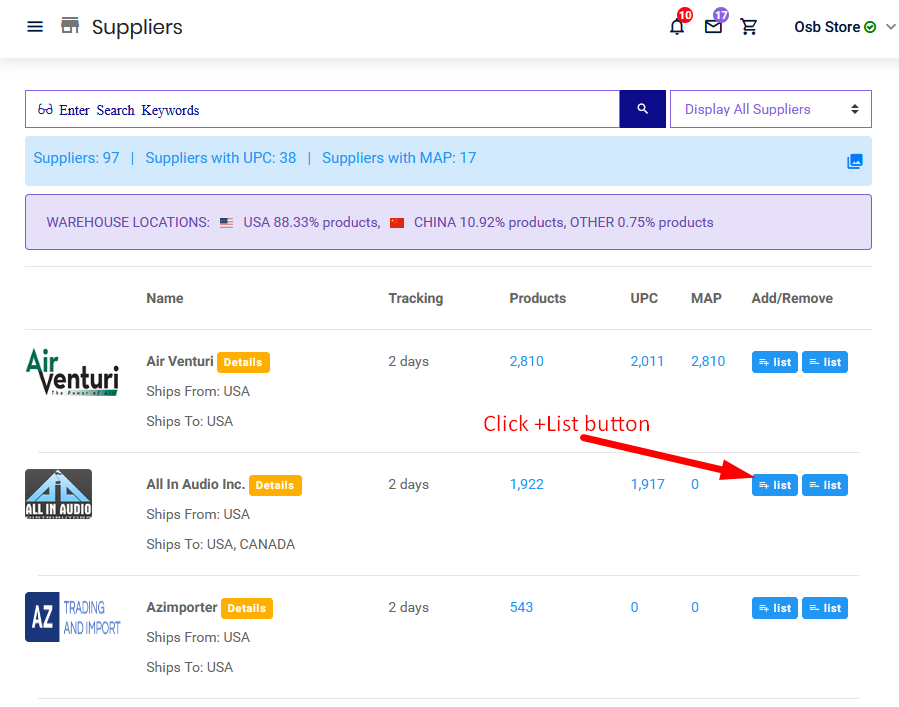
Step 3. Here you can click "+ Add to shopify list" button to add items from this supplier to your shopify list or you can "- Delete from shopify list" button to delete items from this supplier from your shopify list which you already added to your list.
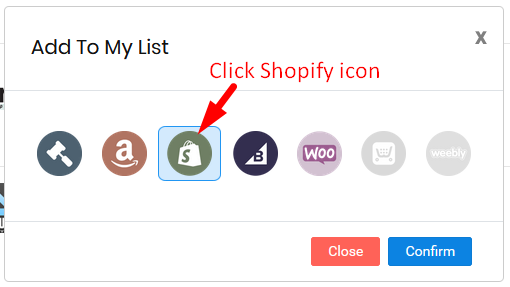
Step 4. Click on Confirm. See Screenshots
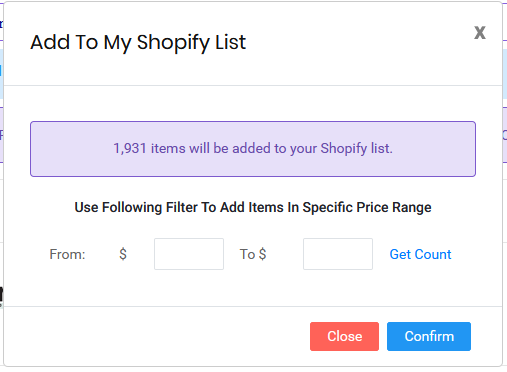
Adding products in bulk from a specific category
You can add all items from any category as well. Click on the top menu DROPSHIP PRODUCTS and click on a category of your choice until you reach the product list page. On this page you can click on the link "Add all items from this category to shopify item list". See screenshot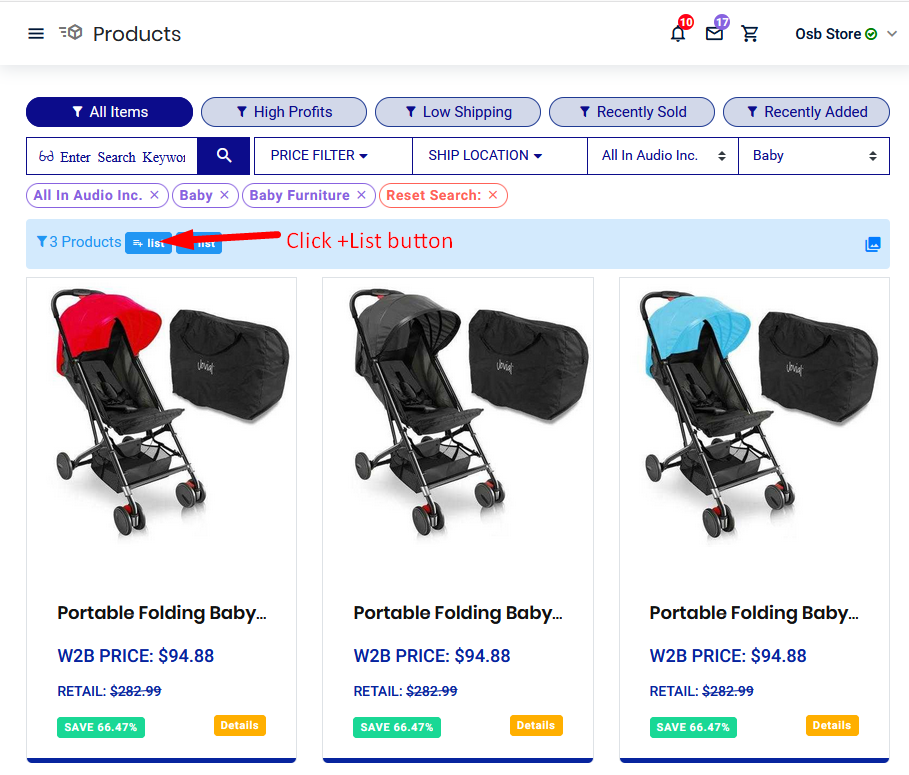
You can then click on "+ Add this category to shopify list" button to add all items from this category to your shopify list or you may also delete items already added to your shopify list by clicking "- Delete this category from your shopify list". See screenshot
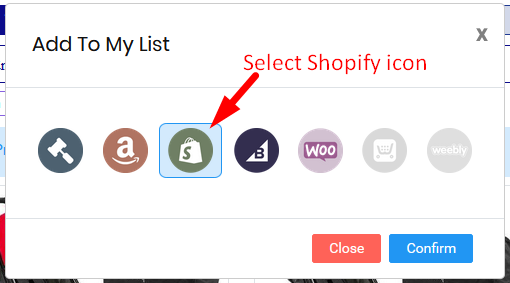
Then click Confirm to add items to your shopify list. See Screenshots
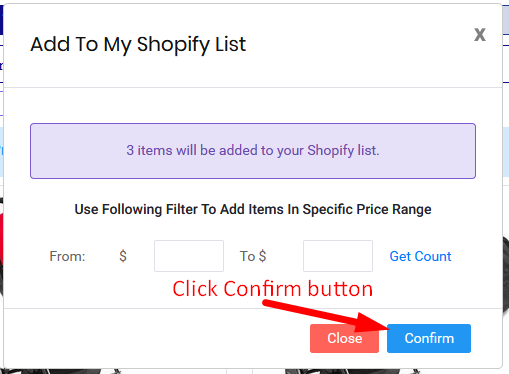
Adding products individually to your Shopify list
You can also add items individually if you wish by clicking on the Shopify link located below any item on the product list page. See screenshot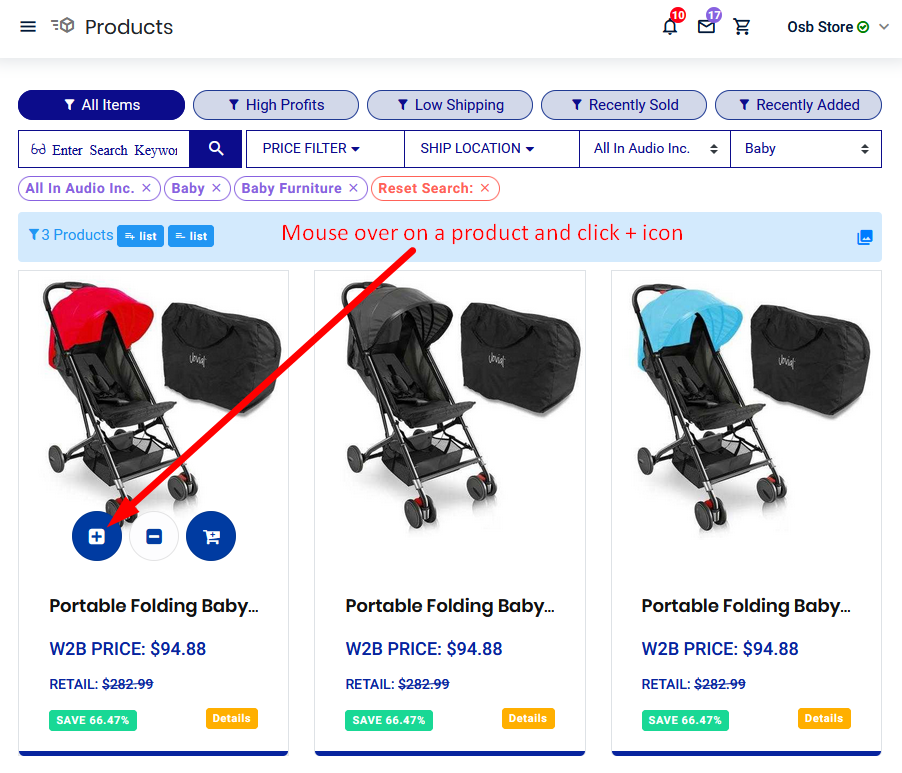
Similarly you can also add individual product by clicking on the Shopify link located at the top right corner of any product detail page. Screenshot
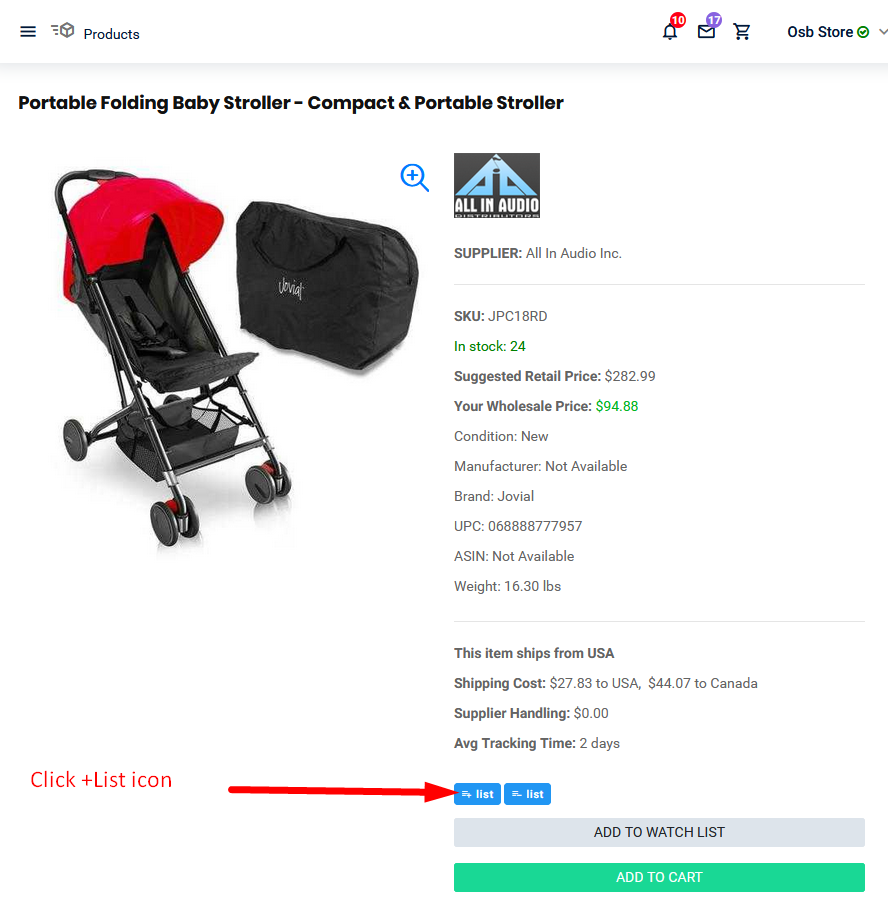
If you still want to contact us please login to your account and from top click "Contact Us".
Enjoy Your Free Dropship Account With No Time Limit
Take Your Time To Review Our Products & Suppliers
REGISTER FOR FREENo Credit Card Needed